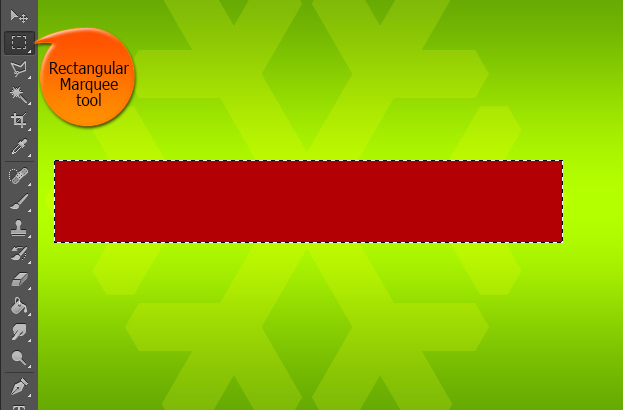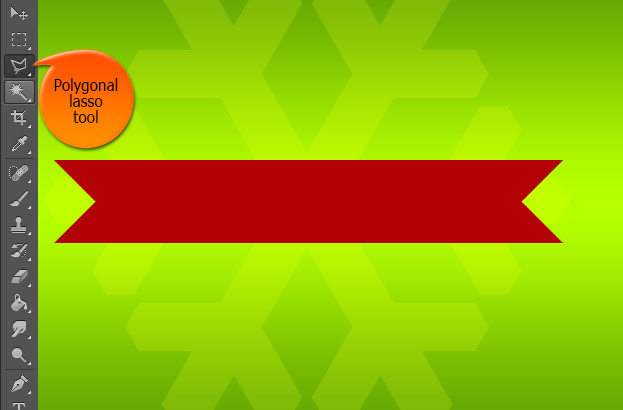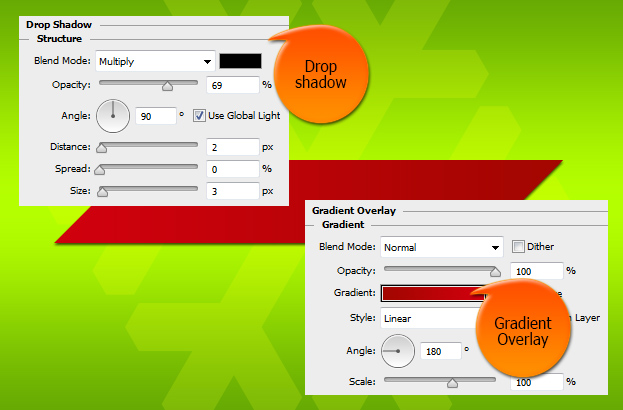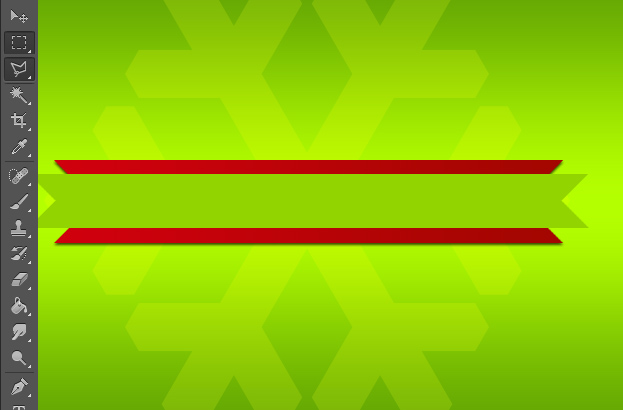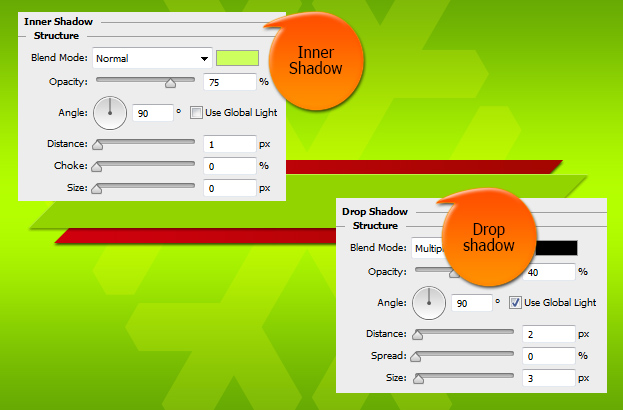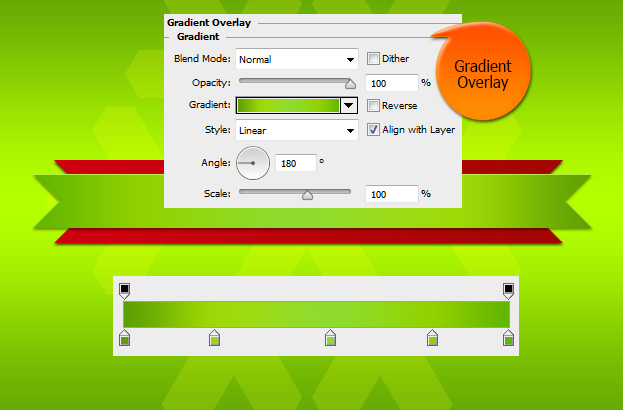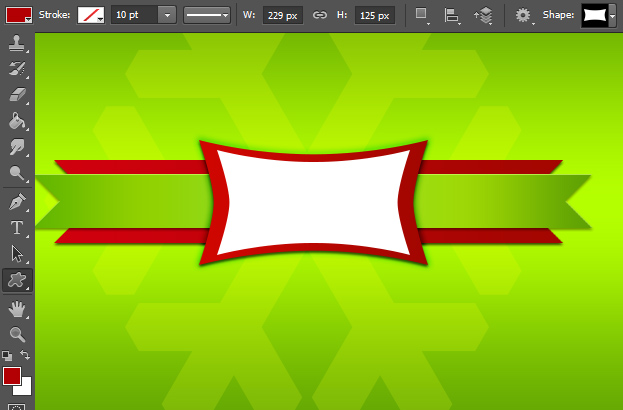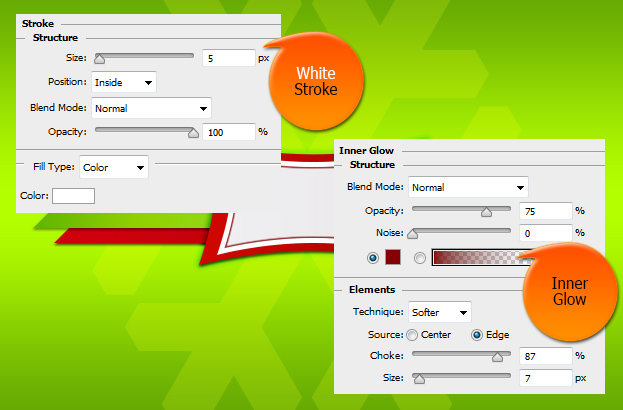Create a Colorful Christmas Wishes Ribbon in Photoshop
This tutorial will show you how to create a colorful Christmas wishes ribbon in Photoshop that you can use as a header for variety of things or add it on top of your pictures for even merrier Christmas.
01. Open a new document and fill the bacground with any color or picture. Then create a new layer at Layer > New > Layer, take the Rectangular Marquee tool and create a longer stripe that will be the lower part of the ribbon. Add color red.
02. Take the Polygonal lasso tool and select a triange shape on the edge of the ribbon and delete the selection. Repeat the step on the other side.
03. Now go to Layer > Layer Style > Drop Shadow and add a small shadow under the shape. From the same window, move to Gradient Overlay tab and add a red gradient on the ribbon. Press Ok.
04. Create a new layer at Layer > New > Layer and repeat the previous steps in creating a selection, only this time thinner, adding color green, cutting the edges into ribbon edges.
05. Time also to add some effects on the green ribbon. Go to Layer > Layer Style > Inner Shadow and add a small lighter shadow on top, then move to Drop shadow and add a very small shadow under the shape. Don’t press Ok yet.
06. Move to Gradient Overlay tab and add different shades of green on the gradient – dark – light – dark – light – dark green. Press Ok.
07. Select the Custom Shape tool, set the color to red and take the square-like shape. If you cannot see the shape, just open the extra options from the shape drop-down, from the selection select All, then press Append and you should have considerably more shapes including the one used in this tutorial.
08. Add some effect to the shape under Layer > Layer Style Gradient Overlay and Drop Shadow. Press Ok.
09. Add another shape on top of the red one. Let the new shape be white.
10. Lets add a red inner stripe to the shape. For that go to Layer > Layer Style > Stroke and add a white inner stroke on the shape. Then move to Inner Glow tab and set a red glow so that it would leave a nice clear red line. Press Ok.
11. Add your text and your ribbon is ready to use!