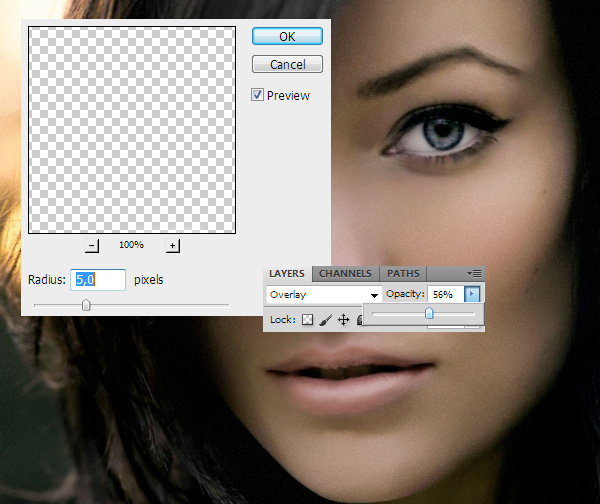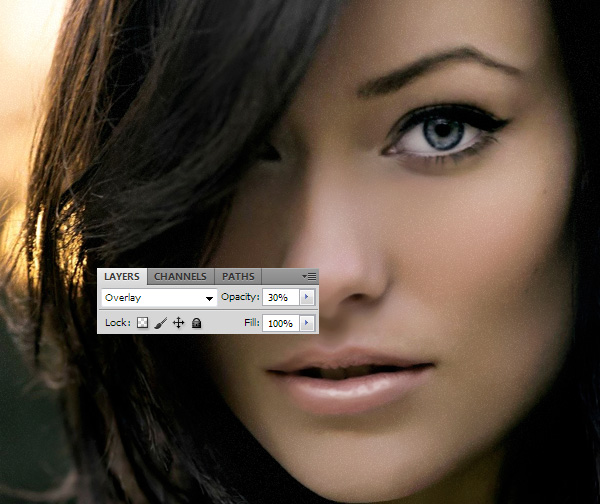Digital Makeup – How to Create Lip Gloss Effect in Photoshop
Digital make-up gives a nice touch to a picture whether its adding some blush, eyelashes or lipstick. This tutorial will show how to create a shiny lip gloss effect inside Photoshop.
1.
Open a picture where you’d like to add some gloss on the lips to make them look fuller and juicier. There is no prerequisite for the picture, as long as its not too blurry and you can see the lips clearly.
2.
Take the brush tool, create a new layer (Layer > New > Layer) and draw with free hand a highlight line somewhere in the middle of the upper and lower lip. It doesn’t have to be perfectly drawn since we’re gonna blur it anyway.
3.
Go to Filter > Blur > Gaussian Blur and add a bit of a blur on the line so it fades away but til it creates a nice highlight line on the lips. Press OK.
4.
Create another new layer and this time add some dotty irregular shapes on the lips to emphasize the reflection.
5.
Set it to Overlay and lower the opacity a bit.
6.
And your lips will have a natural lip gloss look!