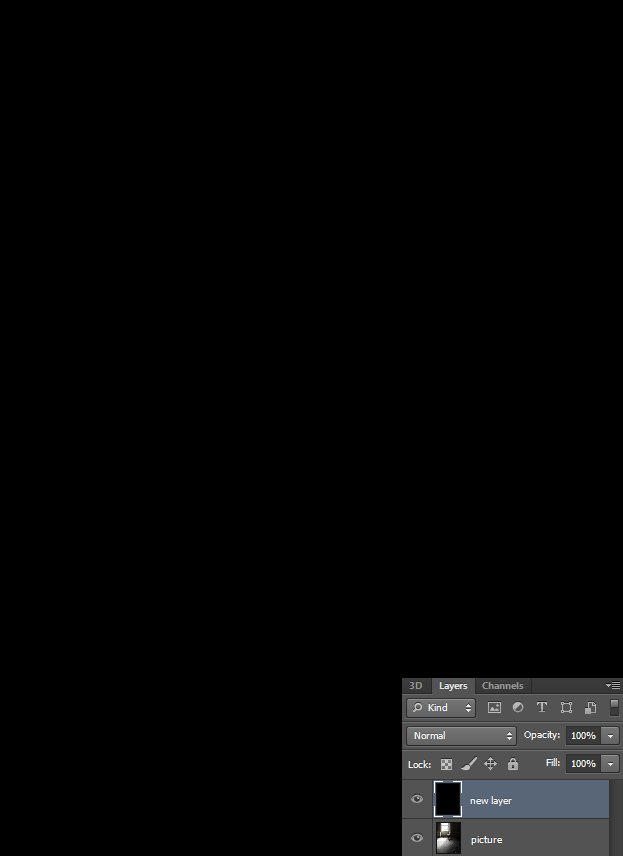How to Create a Dreamy Light Photo Effect in Photoshop
In this tutorial you will see how to create a sweet light dreamy photo effect inside Photoshop.
01. Open a picture you’d wish to add the effect on. The effect suits on all photos but the best results you’ll get with a picture that has some sort of light source like a window, lamp, candle etc.
02. Create a new layer (Layer > New > Layer) and fill if with black color.
03. Now go to Filter > Render > Lens Flare. There set the main light on your light source. Press Ok.
04. Now set the blend mode to Screen.
05. Now in the layers panel, click on a small Adjustment layer icon and add a Color fill. Fill it with purple and then set the opacity to 50% and the blend mode to screen.
06. Repeat the previous step, only this time fill it with light yellow, set the blend mode to Soft light and lower the opacity to 50%.
07. And now you know how to create a dreamy photo effect inside Photoshop.