How to Restore an Old Photograph in Photoshop
This tutorial will teatch you how to restore an old photograph that is not physically damaged but has color and dust problems.
First open the image you wish to restore.

Then go to Image – Adjustments – Black and White and play around with the sliders to get the best contrasts and shades of your black and whites. When you are satisfied with the results, press OK.
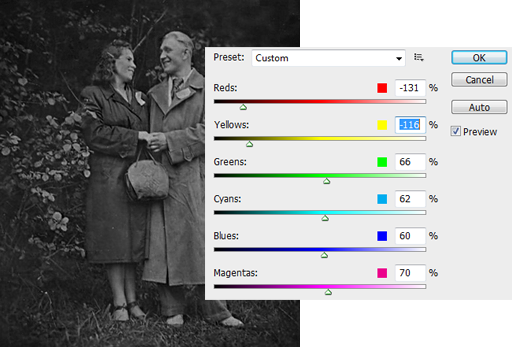
Now go again to Image – Adjustments – Curves and give the picture more contrast by lifting the upper part of the line slightly upwards and then the lower part back to the line.
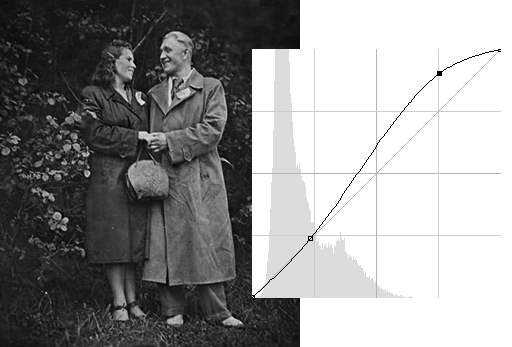
Next lets fix the dust or scratches problems. Zoom in to see the the picture from close up, select the Spot Healing Brush Tool and go over every dust, black spot, sratch etc that you encounter to clean up the picture. If you are aiming for the perfection, then it may take some time to finish. Also, don’t forget once in a while to zoom out to see if you are moving in the right direction.
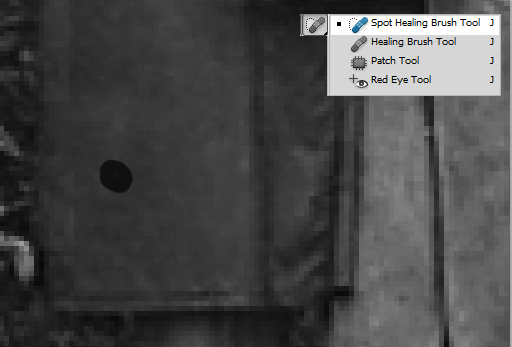
To add a finishing toutch, go to Filter – Sharpen – Smart Sharpen and give the picture some sharpness.
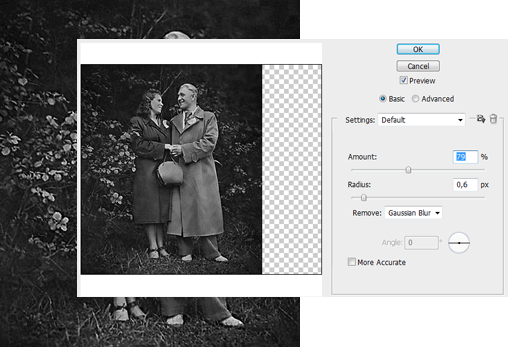
And now your picture is restored. Just look at the before and after!
