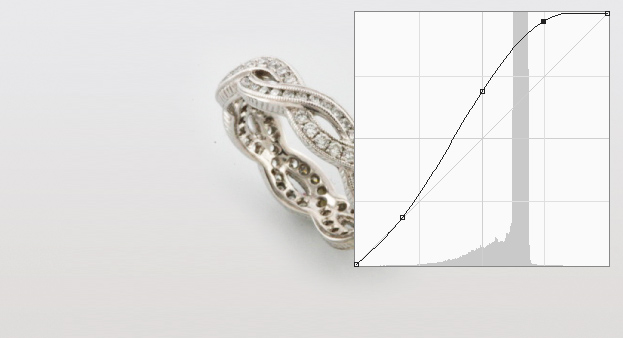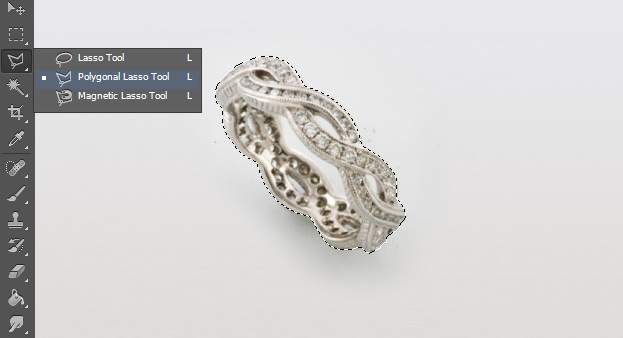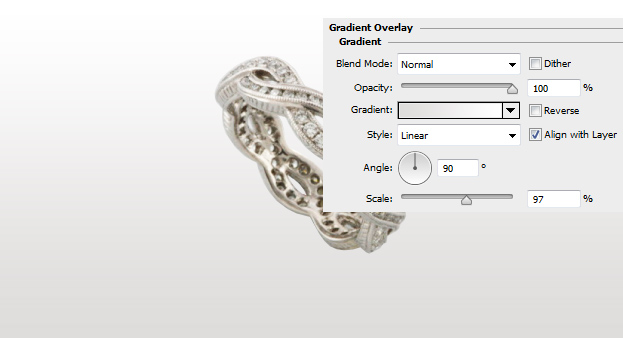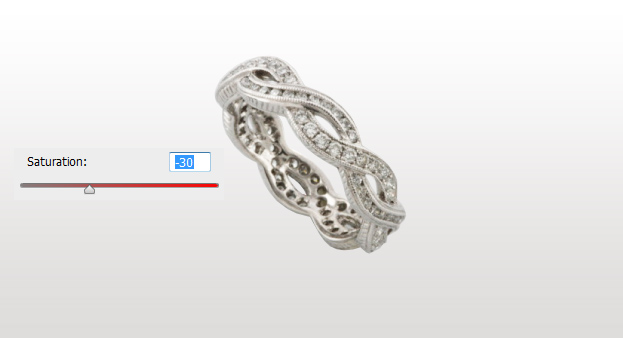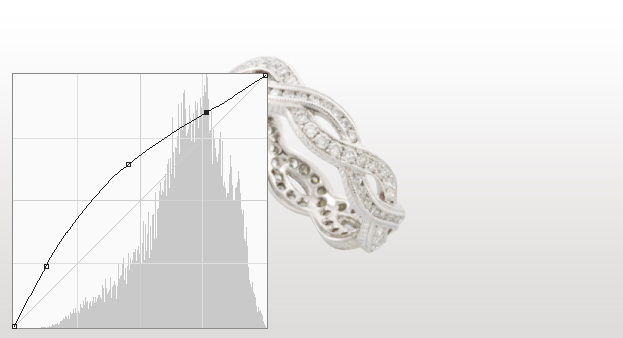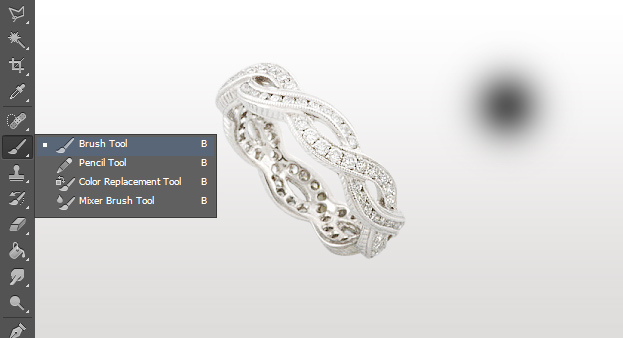How to Retouch Jewelry in Photoshop
You have a nice piece of jewelry that you would like to put on sell or to display but the picture of the item is not very presentable? This tutorial will show you how to retouch jewelry in Photoshop so it would look nice and shiny!
01. First open a picture of you item. As you can see, a self made picture of an item can look too gray, dim unclear and not that shiny.
02. Now go to Image – Adjustments – Curves and give the picture a bit more light by raising the upper part of the line a bit. Press Ok.
03. Now take the Polygonal Lasso tool or any other selection tool and cut the item out of the background by first selecting it and then pressing Ctrl + J on the keyboard.
04. Now create a new layer (Layer – New – Layer) and fill the ew layer with any color and move the new layer under your cut out item layer. Then double click on it and set a gradient background color from very light gray to white. Press Ok.
05. Now select the item again and if its a silver color, then go to Image – Adjustments – Hue and Saturation and lower the Saturation a bit.
06. Now go to Curves again and this time make a small curve upwards to give even more lightness to the item. Press Ok.
07. Now go to Filter – Sharpen – Smart Sharpen and add a generous amount of sharpness to your item. It makes the details pop and gives it a shinier look. Press Ok.
08. Now create another new layer. Take the Brush tool, set the color to gray and make a dot anywhere.
09. Now go to Edit – Transform – Scale and flatten the brushed dot. Place it under the item and lower the opacity. Now you know how to retouch jewelry item in Photoshop.