
Create a Cool Colorful Background with Arrows in Photoshop
This tutorial will show you how to create a cool and colorful background with arrows in Photoshop.
01.Select the Custom Shape Tool, choose your shape and draw a big arrow.
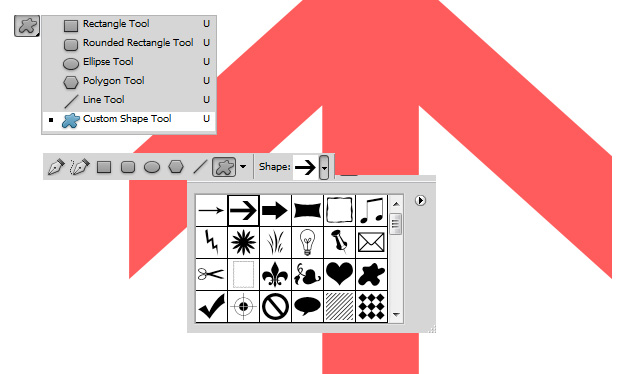
02.Double click on your arrow layer and go to Gradient Overlay. There set a nice and vibrant gradient for your arrow. Press OK.
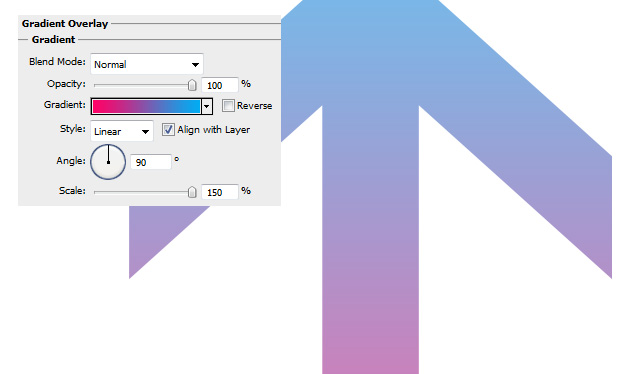
03.Create some more arrows of different sizes. Each time creating an arrow, double click on its layer, go to Color Overlay and set a vibrant color. Different color for each arrow.
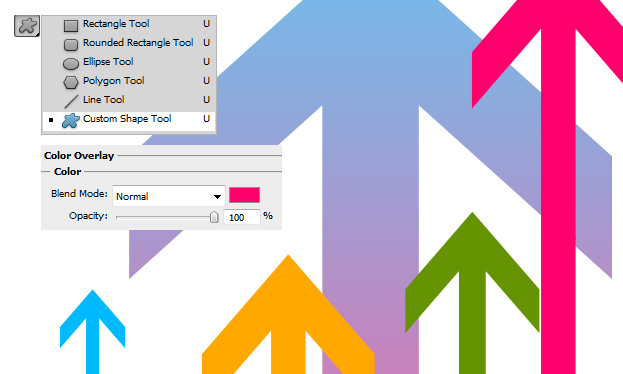
04.Add even more arrows of different colors and sizes.
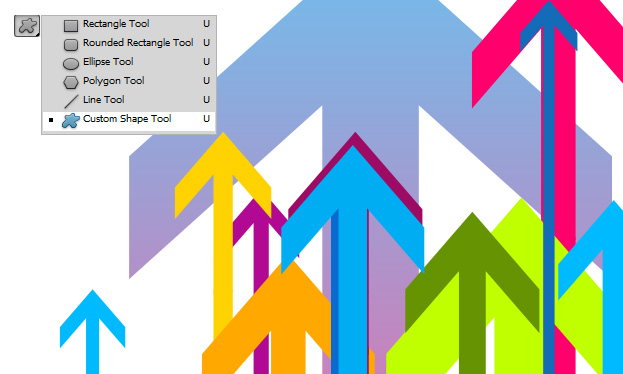
05.Create 2 more white arrows this time with a direction to the left and right to create more confusion. Then for each individual arrow right click on its layer and choose Convert to Smart Object and then set the layer to Multiply. Do this with every arrow. At this stage it is also suggested to adjust the positioning of your arrows if needed.
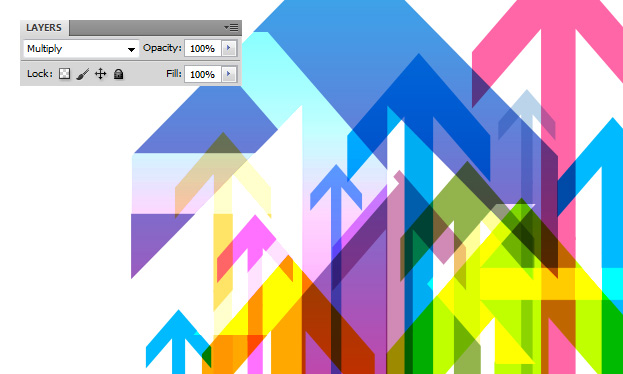
06.Now select all the layers, right click and choose Merge layers. Then go to Image – Adjustments – Hue and Saturation and increase the Saturation to make the colors even more intense and vibrant. Press OK.
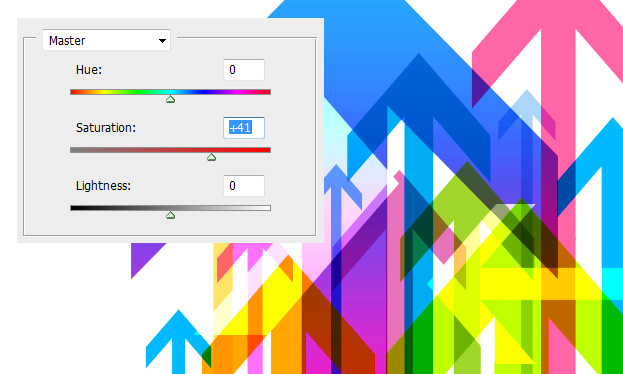
07.And your background is ready to use!
