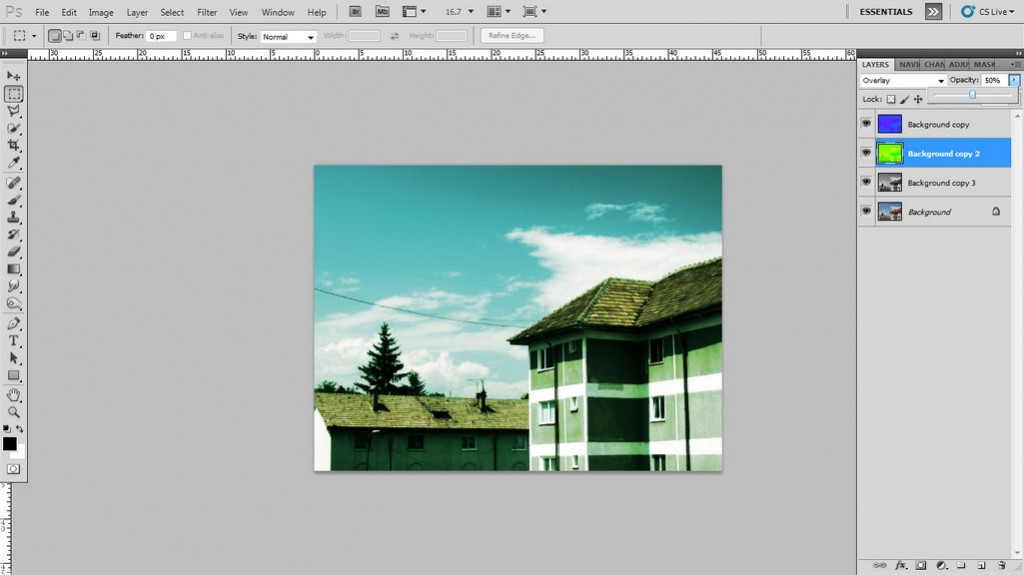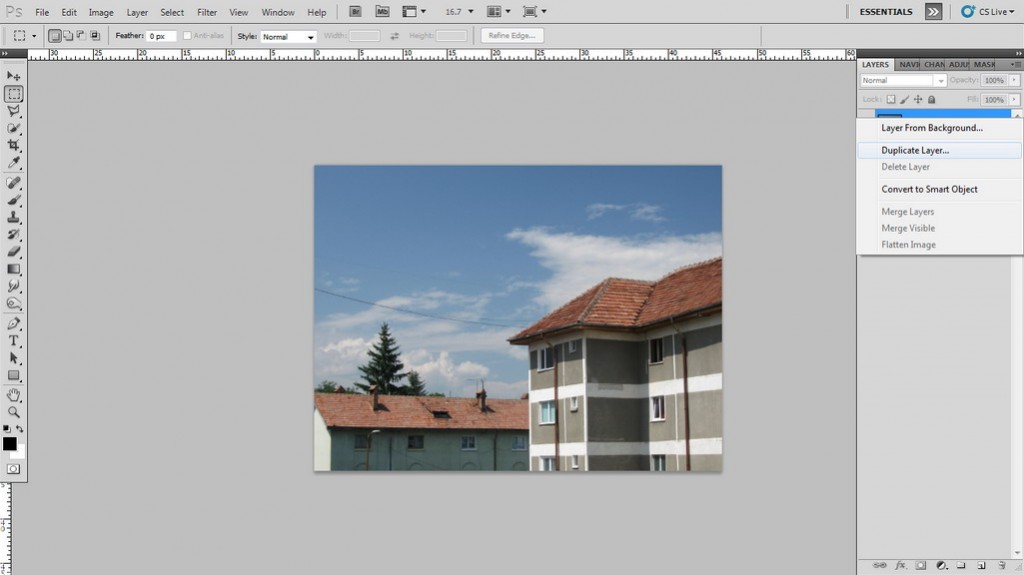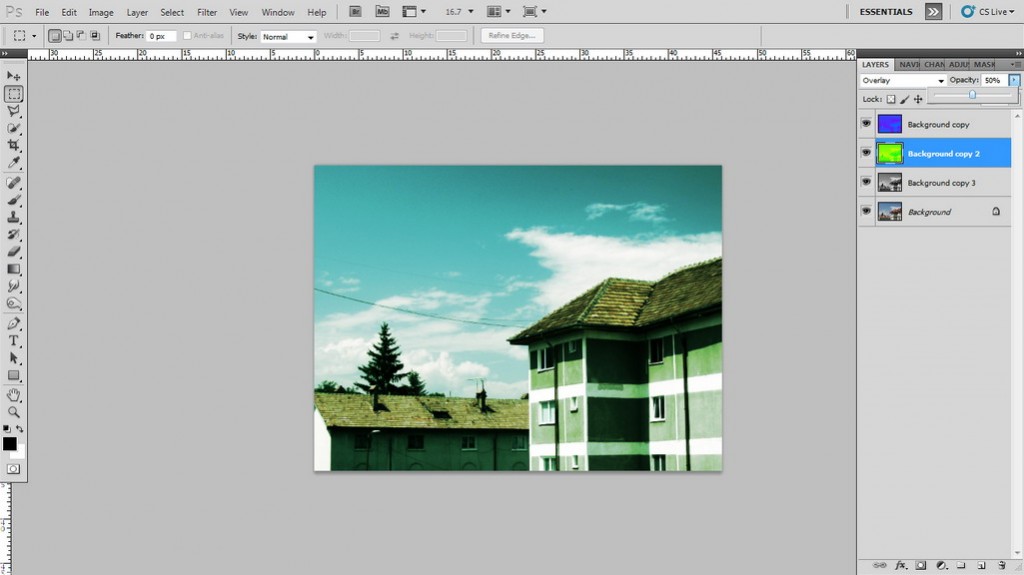
How to achieve a Cinematic Look in Photoshop
First of all you have to open the photo that you want.
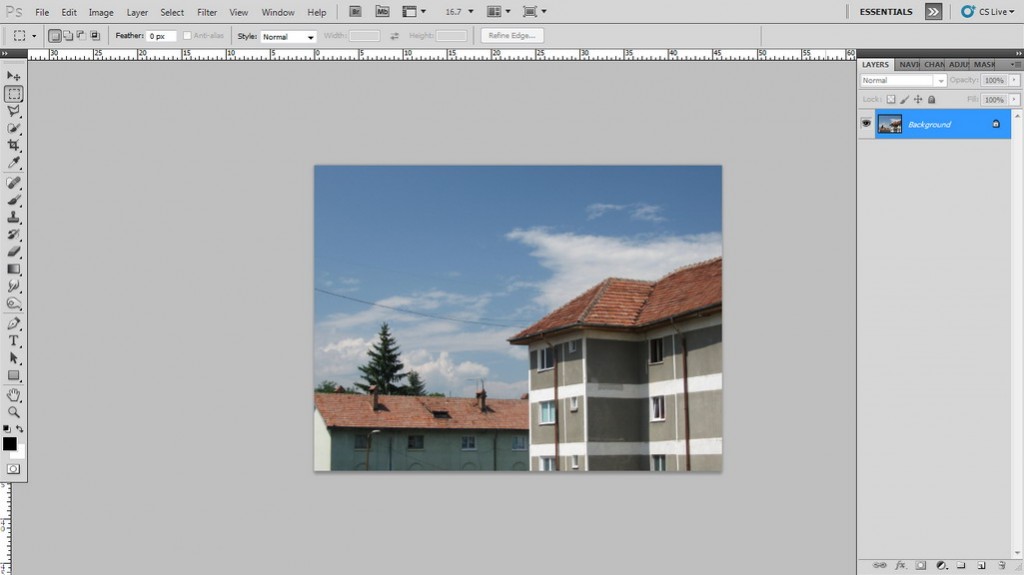
Duplicate original layer by right-clicking on it and selecting Duplicate Layer…
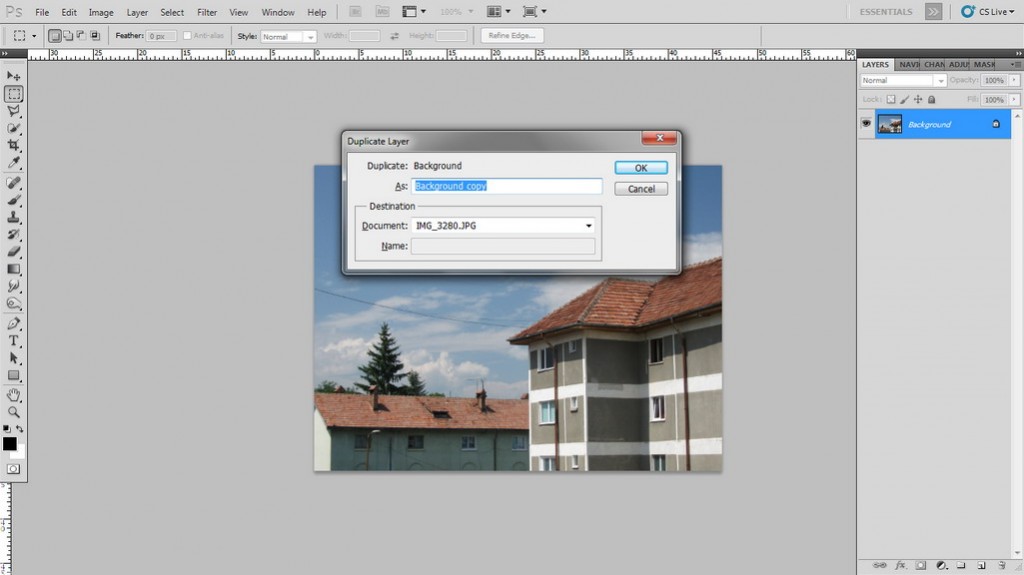
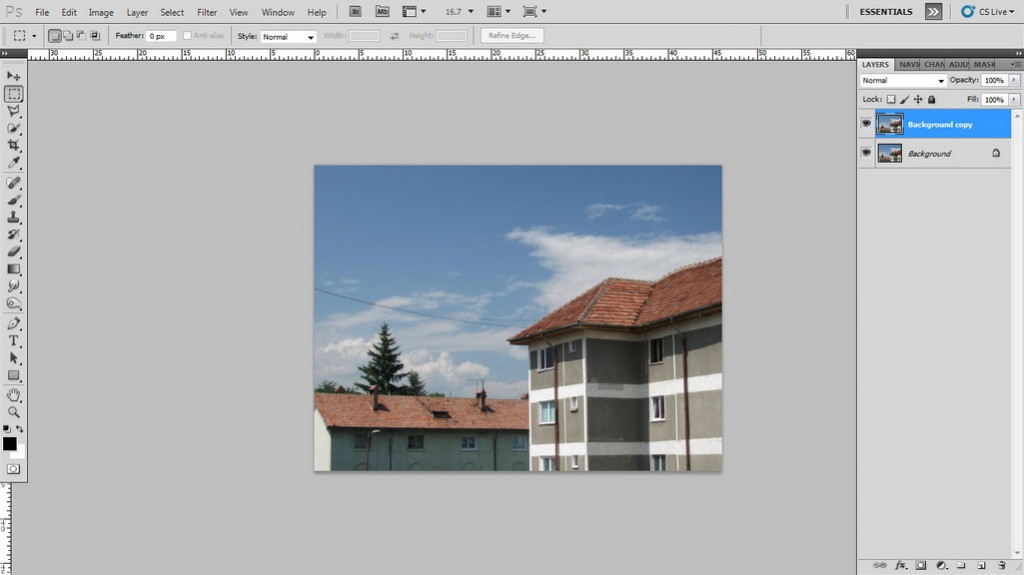
Change the colors from the color palette with blue and violet.
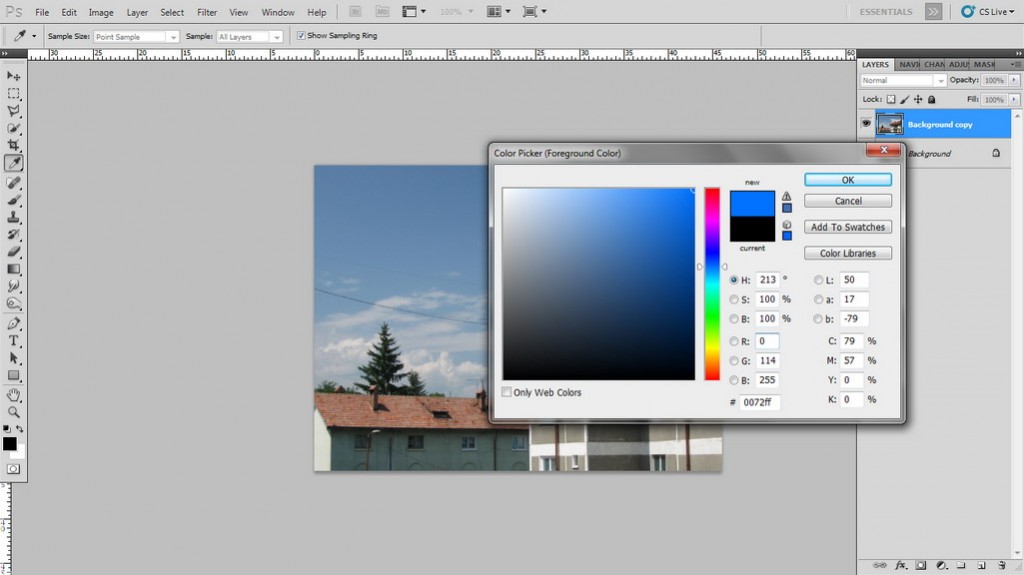
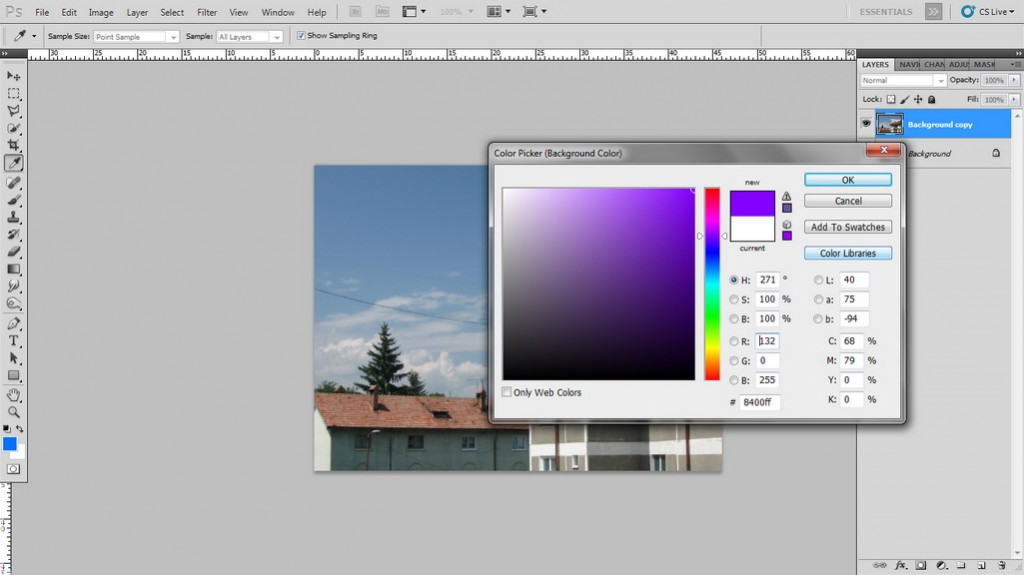
Go to Image – Adjustments – Gradient Map and click OK.
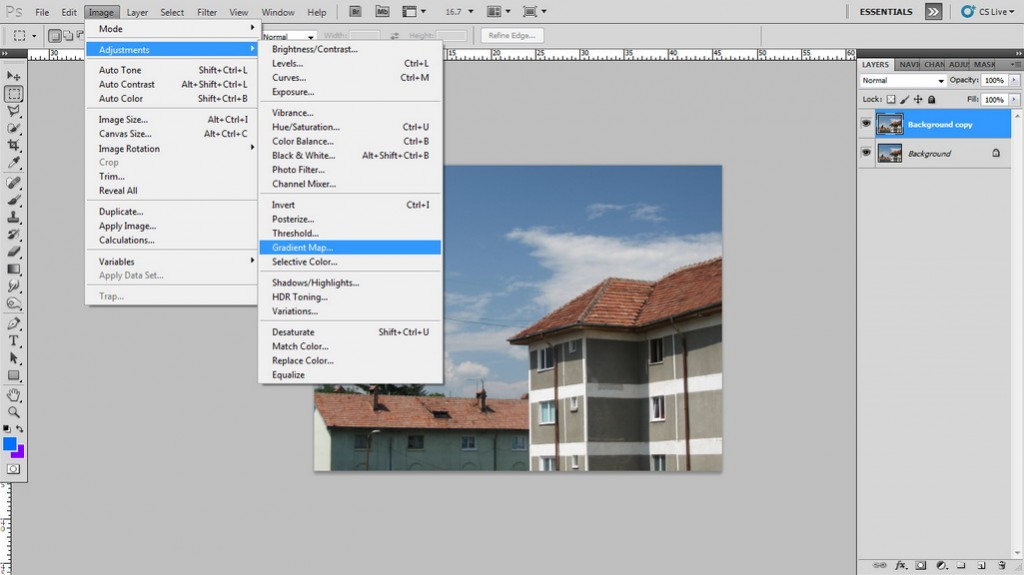
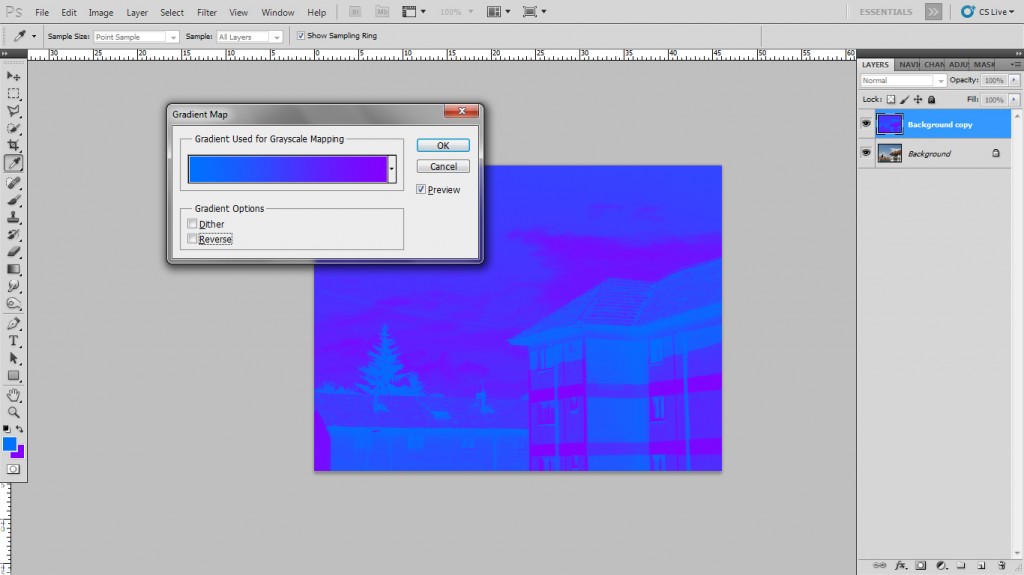
Go to the layer`s Blending mode and select Overlay.
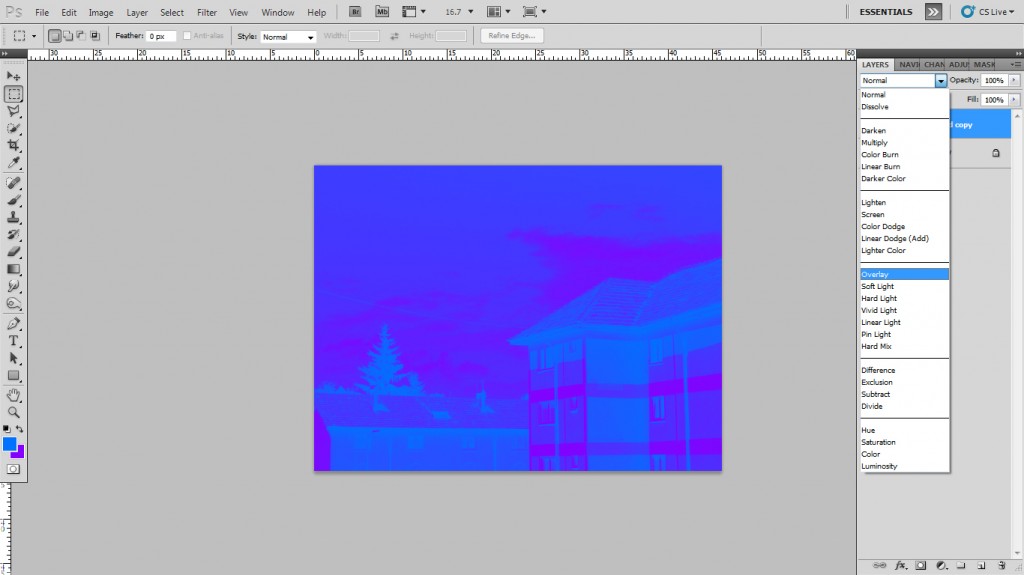
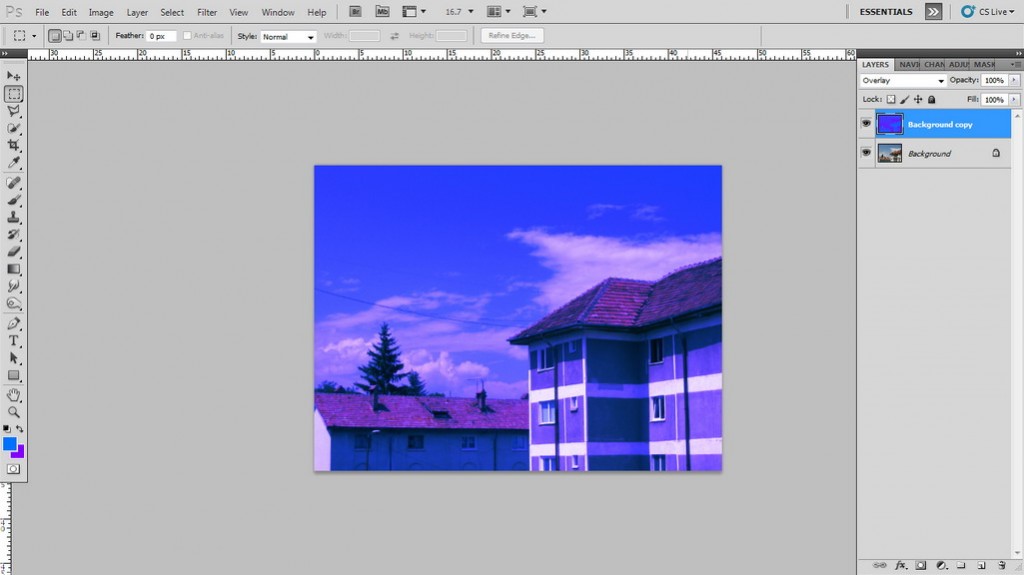
Select from the color palette a green and yellow.
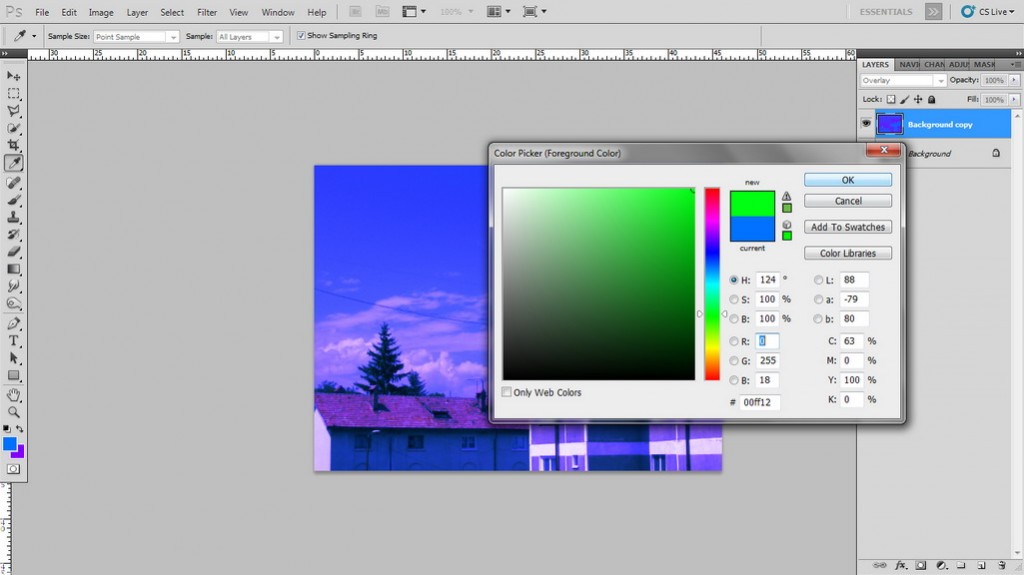
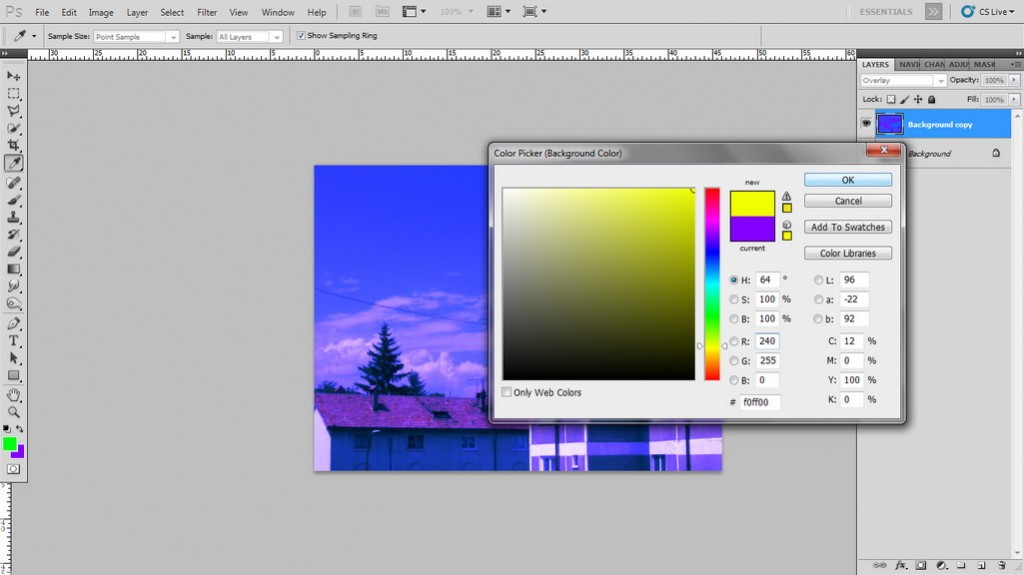
Duplicate again the Original layer.
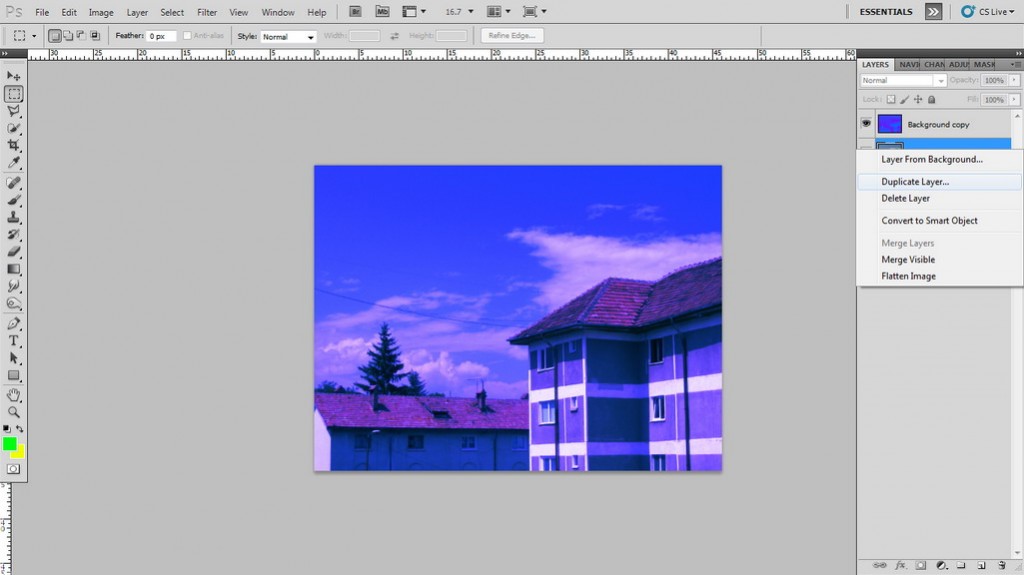
Go again to Image – Adjustments – Gradient Map and click OK.
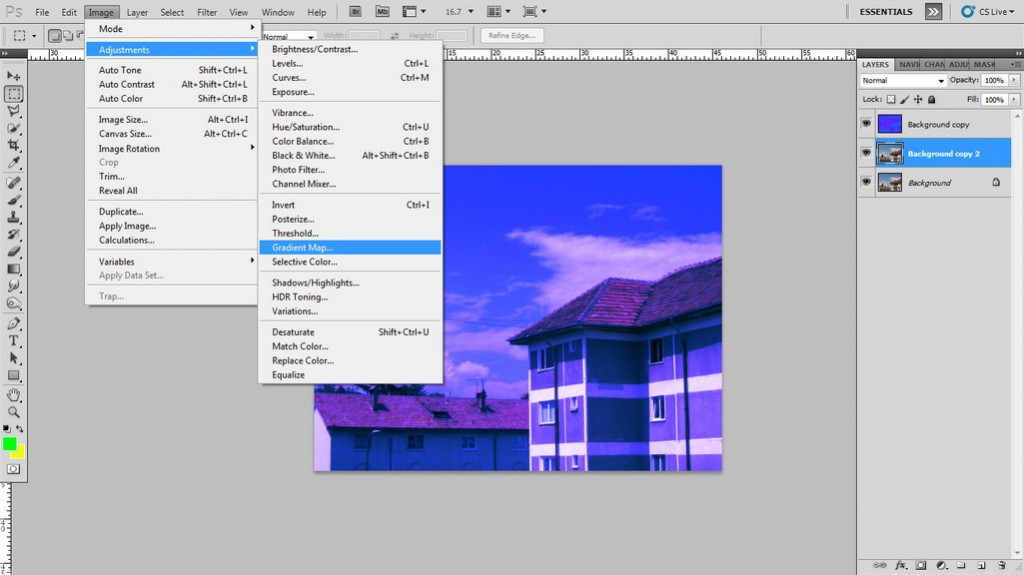
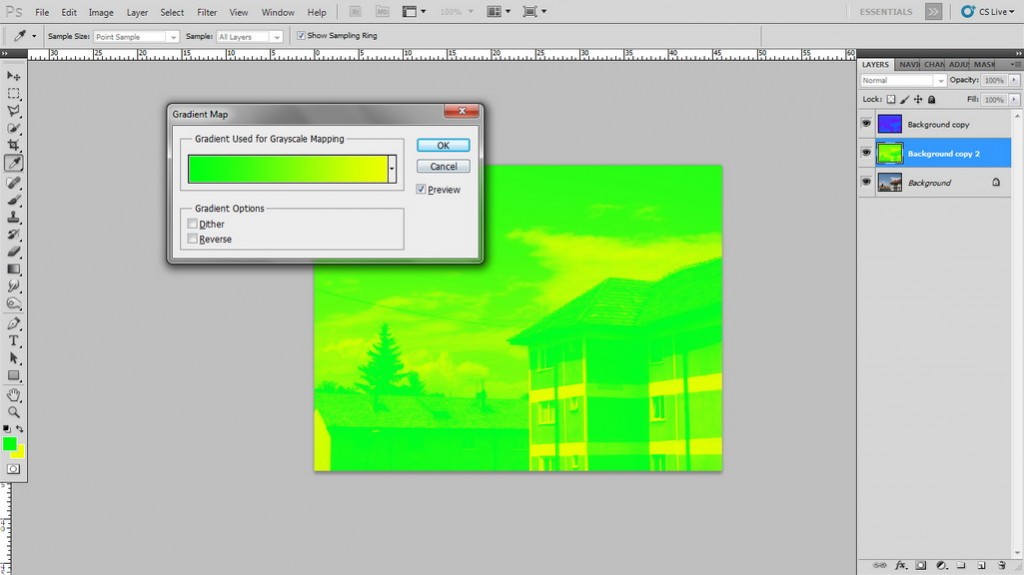
Change the layers Blending mode to Overlay.
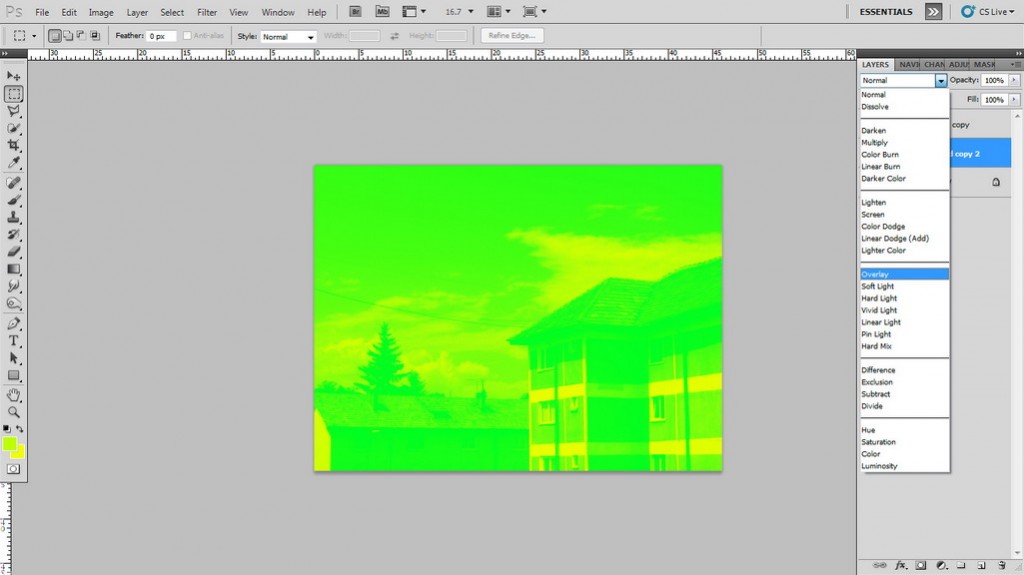
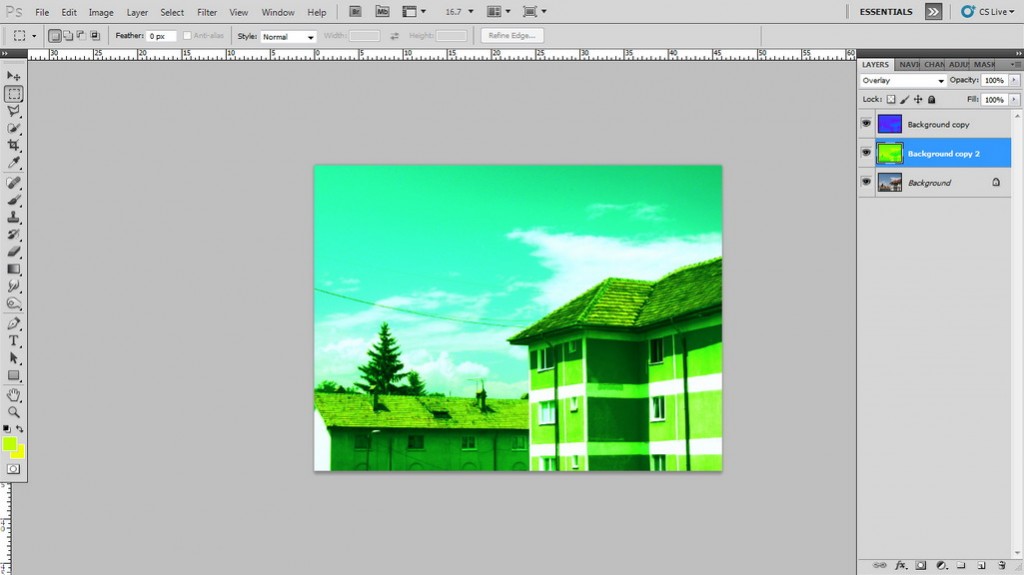
Duplicate the original layer for one more time.
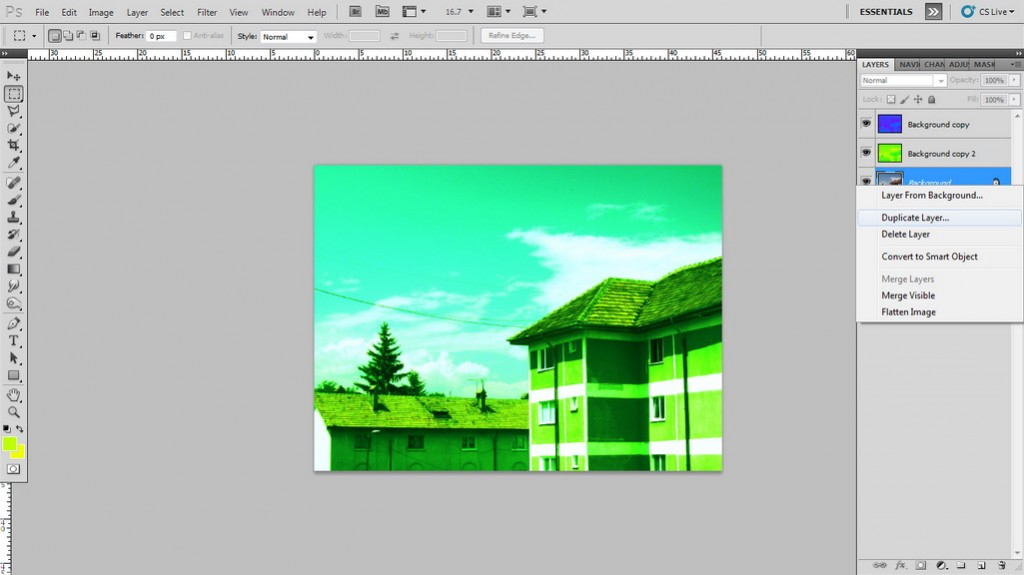
Select the colors as black and white.
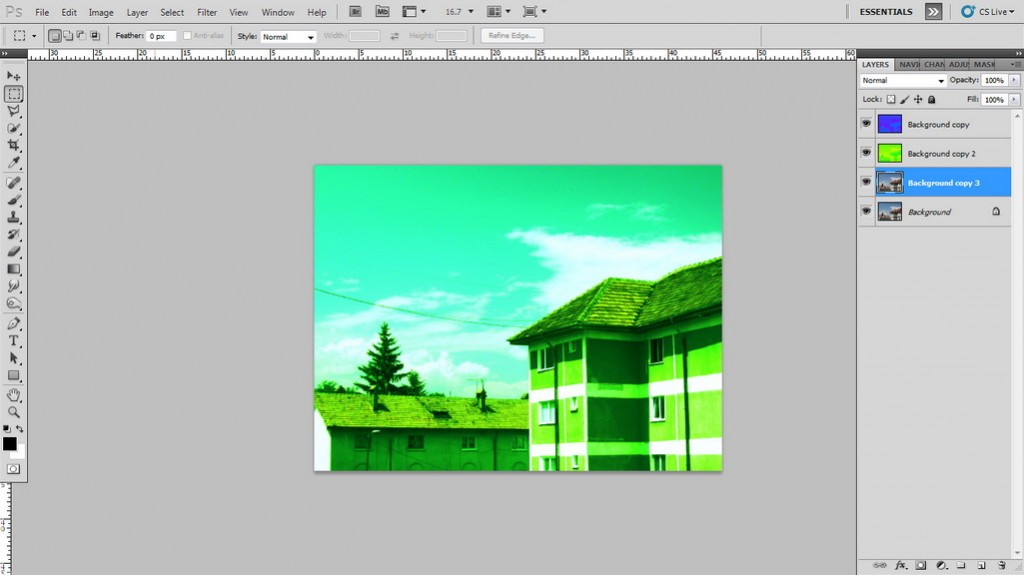
Go to Image – Adjustments – Gradient Map and click OK.
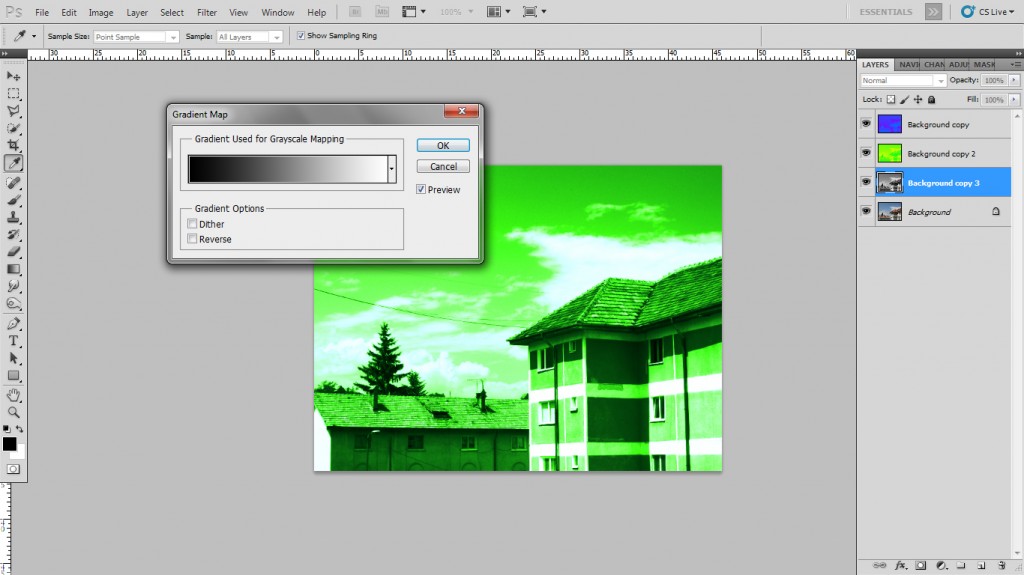
Now select Overlay as Blending mode.
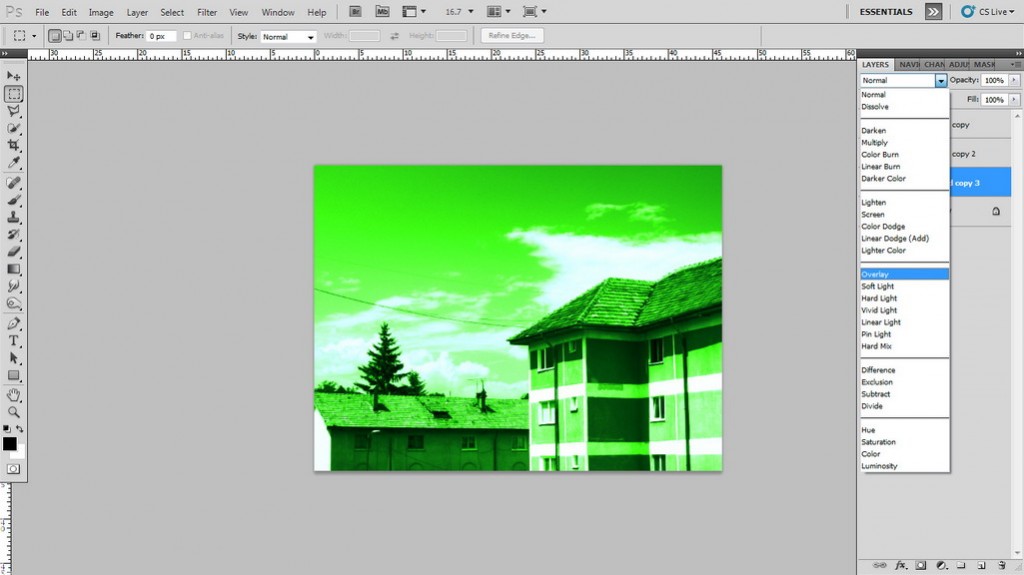

Go to the first layer and lower the opacity to 40% and the second one to 50%.