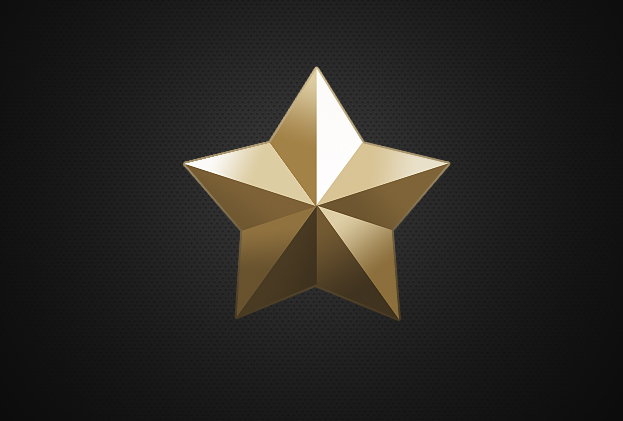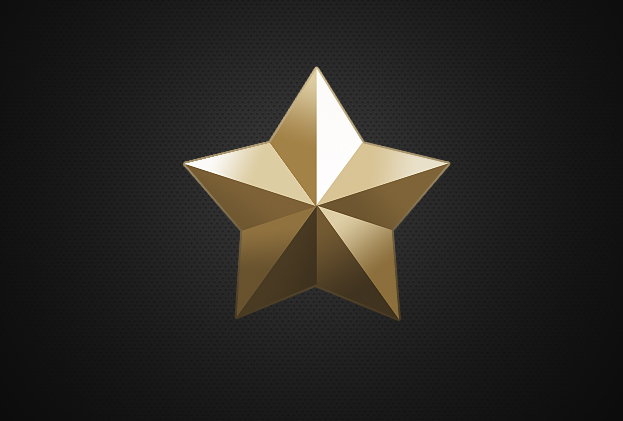
Create a Realistic 3D Golden Star in Photoshop
This tutorial will show you how to create a realistic 3D golden star in Photoshop.
01. Open a textured background of your choice but preferrable something darker. You may also just fill the area with dark grey color. Then take the Custom Shape Tool and create a star shape of any color.

02. Take the Line tool, choose the color black and make some guidelines across the star.

03. Create a new layer (Layer – New – Layer), take the Polygonal Lasso tool and select one part of your selection. Then, while the selection still on, select the Gradient Tool, set the gradient there and drag inside your selection to fill it with your gradient.

04. Again, make a new layer, make the next selection and fill it with the color shown below. If you draged your gradient in the wrong color, just press Ctrl + Z to undo it and try again.

05. Repeat the steps with two other shapes, each time creating a new layer and choosing a different gradient.

06. Repeat the steps again. Don’t forget the new layers. As you notice, the colors go darker.

07. Again, 2 more selections, 2 more gradients and 2 more new layers.

08. Last time repeat the steps above. Then delete your guidelines and the colorful star that was underneath.

09. Select all of your star layers (not the background), right click and choose merge layers. Now you should have only two layers – the background and the star. Double click on the star layer and go to Stoke. There set a 2 px size gradient stroke around your shape. Press OK.

And your star is ready!