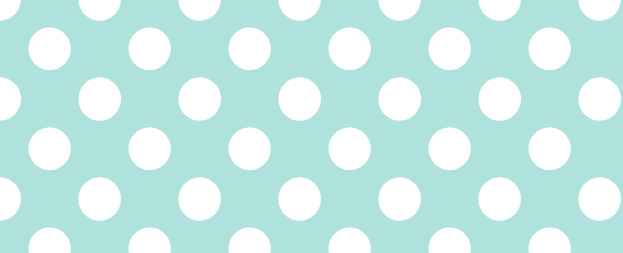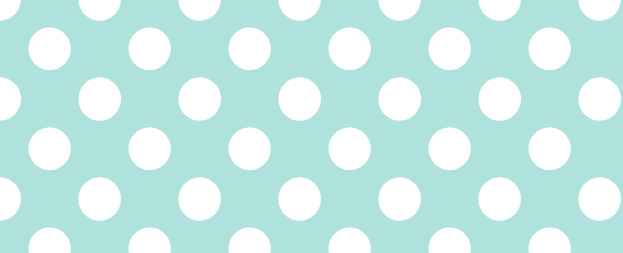
How to Create a Custom Pattern in Photoshop
This tutorial will show you how to create a custom pattern in Photoshop that you can keep using over and over again.
01. Create a new document of a size of 100 x 100 px. It can also be larger but usually it is even smaller. It all depends how detailed or complicated/simple pattern you’d wish to create. Some patterns are even just 2×2 px. If a document created, take the Paint Bucket Tool and fill the area with color.

02. As we are creating a pattern with dots (perfect to use on baby themes or toy sites) then take the Ellipse tool, pick a color white. Now make in the very centre a circle by holding the button Shift down. This way you create a perfect circle. Place in the corners just 1/4th of the circle. Try to be very precise as otherwise the pattern may run wrong. With more complicated patterns it takes much more planning and thinking.

03. Now go to Edit – Define Pattern. A popup opens. There you can name your pattern and then press OK.

04. From now on this pattern is always at your Photoshop. But where can you reach it? Just select the Paint Bucket tool, then from its menu above, choose a Pattern from the dropdown menu. Then an pattern icon appears and next to it a small arrow. Press that arrow to see all of your patterns, including the one you just made.

05. Time to put your pattern in use! Make a new document, access your pattern as in step nr 04 and click on your document. Voila! Your pattern works!