
HDR Image Toning and Color Effects in Photoshop CS5
Another fantastic new feature in Photoshop CS5 is Using the HDR Toning feature!
1. First step is to open a new Document and Place a nice image on the canvas.
2. Open Photoshop CS5 and go to Image, Adjustments, HDR Toning.
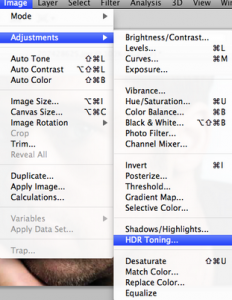
3. Now you are presented with a series of options. From the preset menu select Photorealistic.
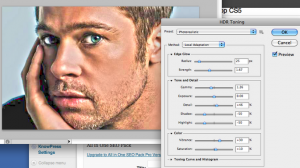
4. This setting seems to give the best HDR output for this particular Photo. To stay organized rename the layer we are working with to “HDR Layer”. Open the original photo and put it above the HDR Layer.
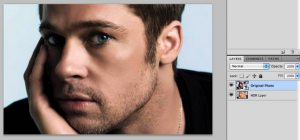
6. Set the Original Photo layer to Saturation

7. This looks really good. Now we can add some Color Effects, otherwise known as Dynamic Light Painting (DLP). If you are a photographer you would want to shoot with proper lighting but since we are using an existing image we will just add our own color effects.
8. Create a new Layer above the Original Photo and select nice Blue Color. I have chosen #0072bc
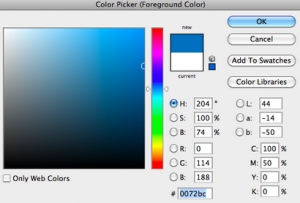
9. Press B on your keyboard and choose a soft brush and adjust the brush to paint on the eyes:

10. Set the Color Effects layer to Overlay and lower the Opacity to 75%
And now we have the final result – a very sharp, detailed, simple HDR image with Color effects:
